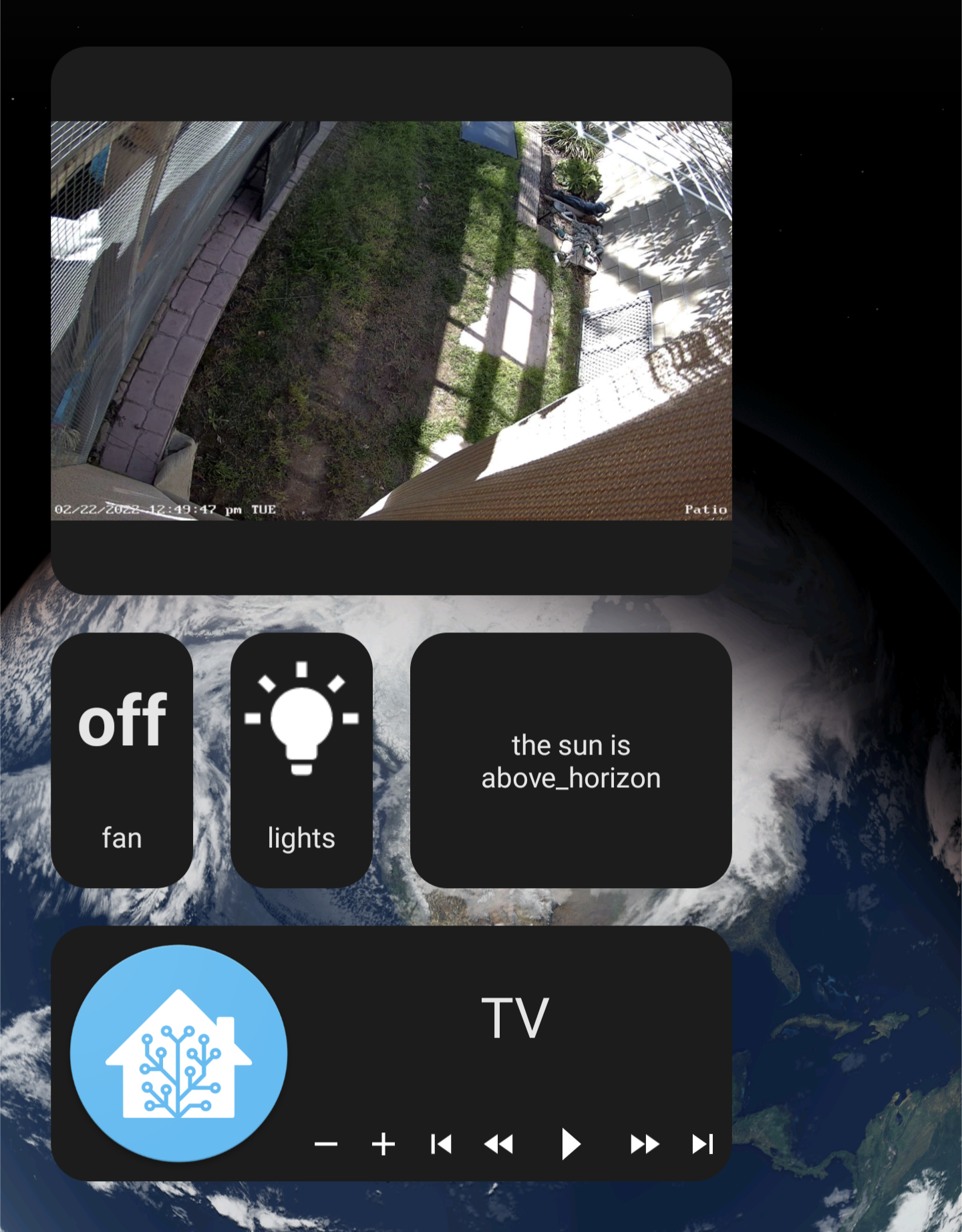Android Gallery
Screenshots
Onboarding
Welcome
The first screen of the app
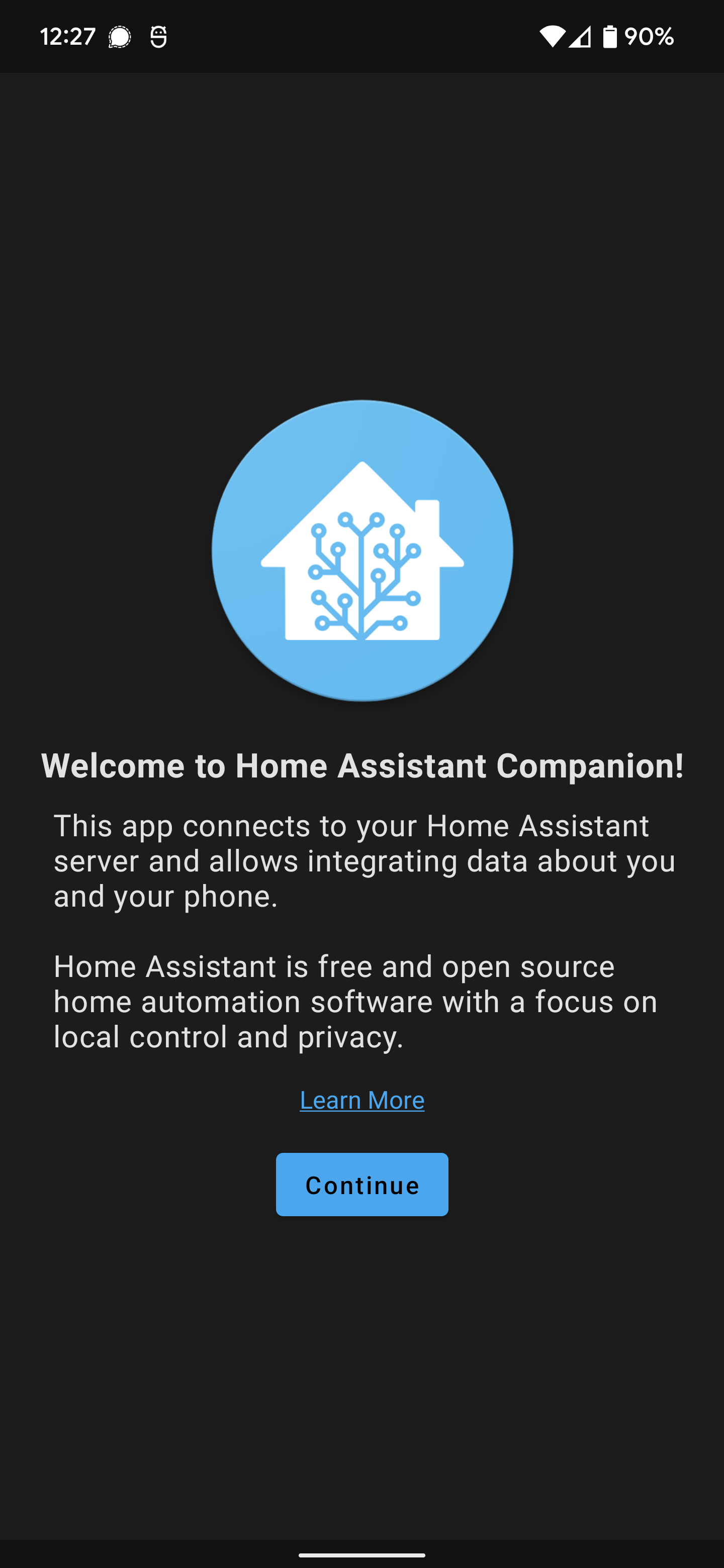
Discovery
This screen will show all discovered Home Assistant instances, if discovery fails you may select Enter address manually
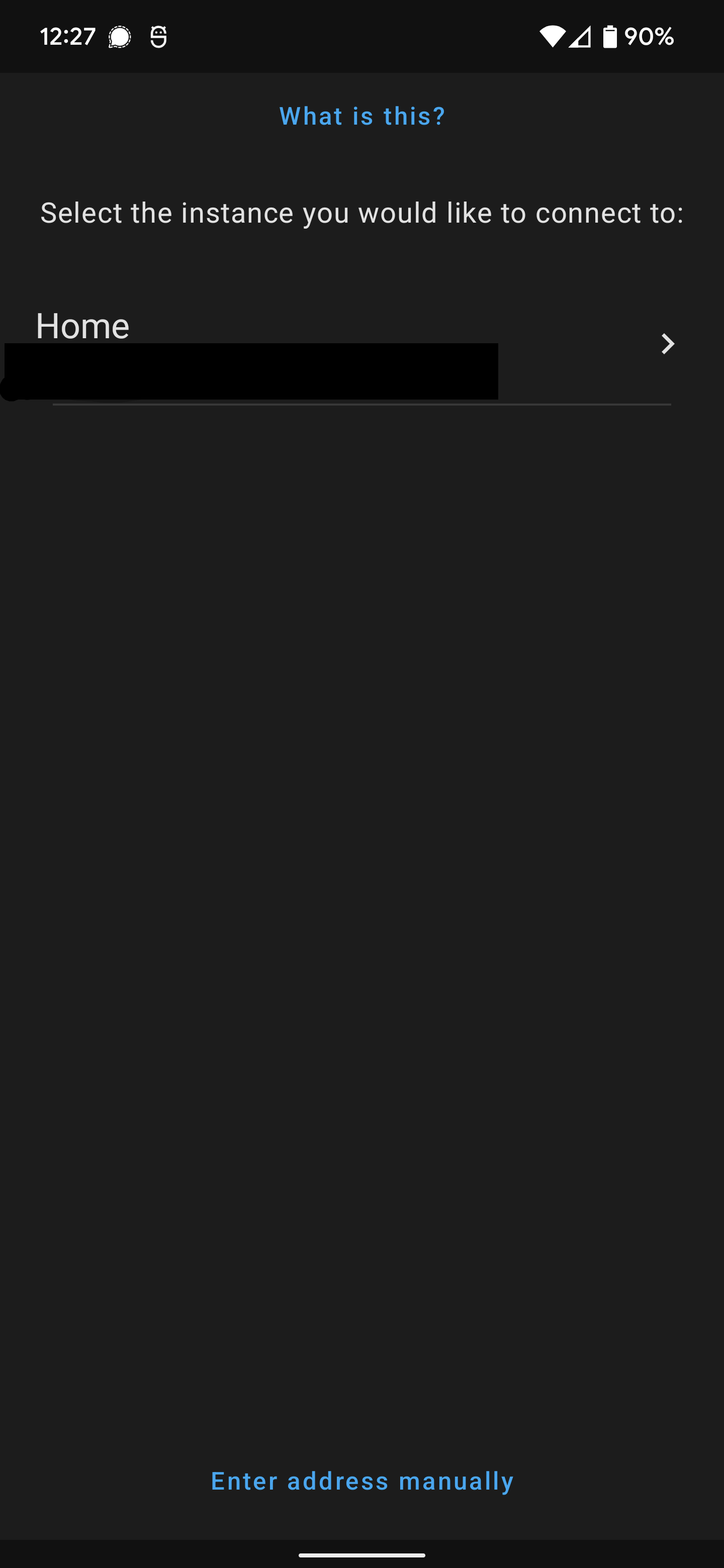
Manual Setup
On this screen you can manually enter your Home Assistant instance in case discovery failed to find it.
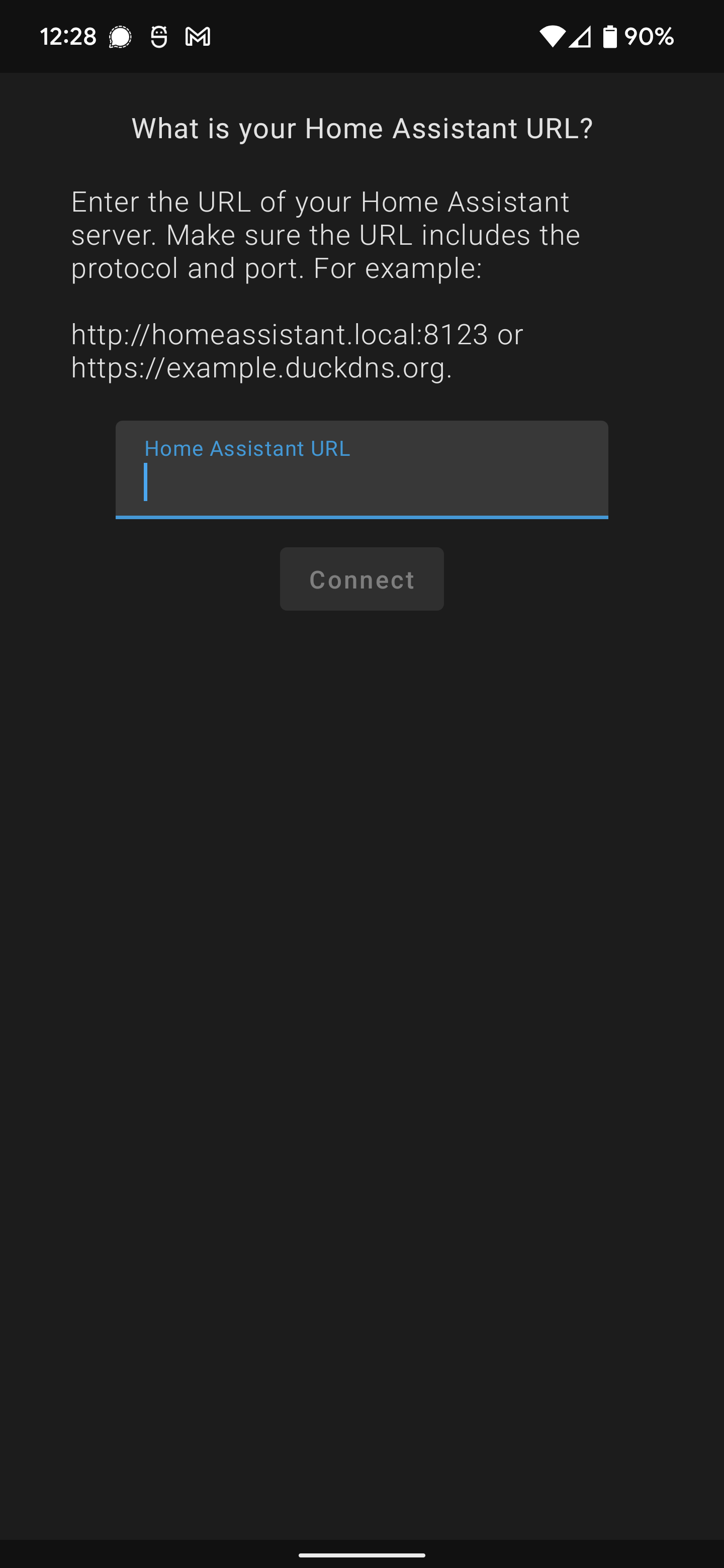
Authentication
On this screen you will login to your Home Assistant server
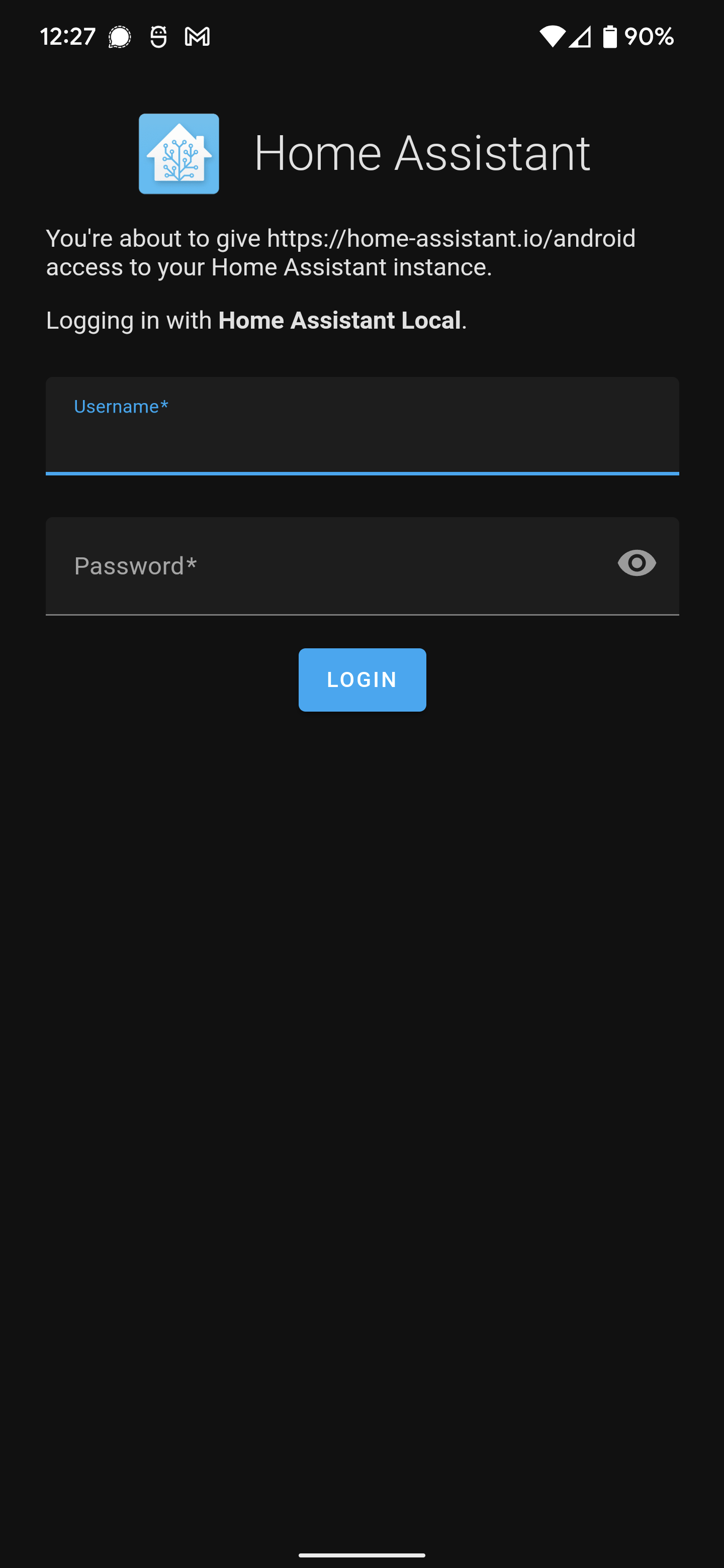
Final Step
On this screen you can change the default device name, you can also enable location tracking if you are on the Play Store version.
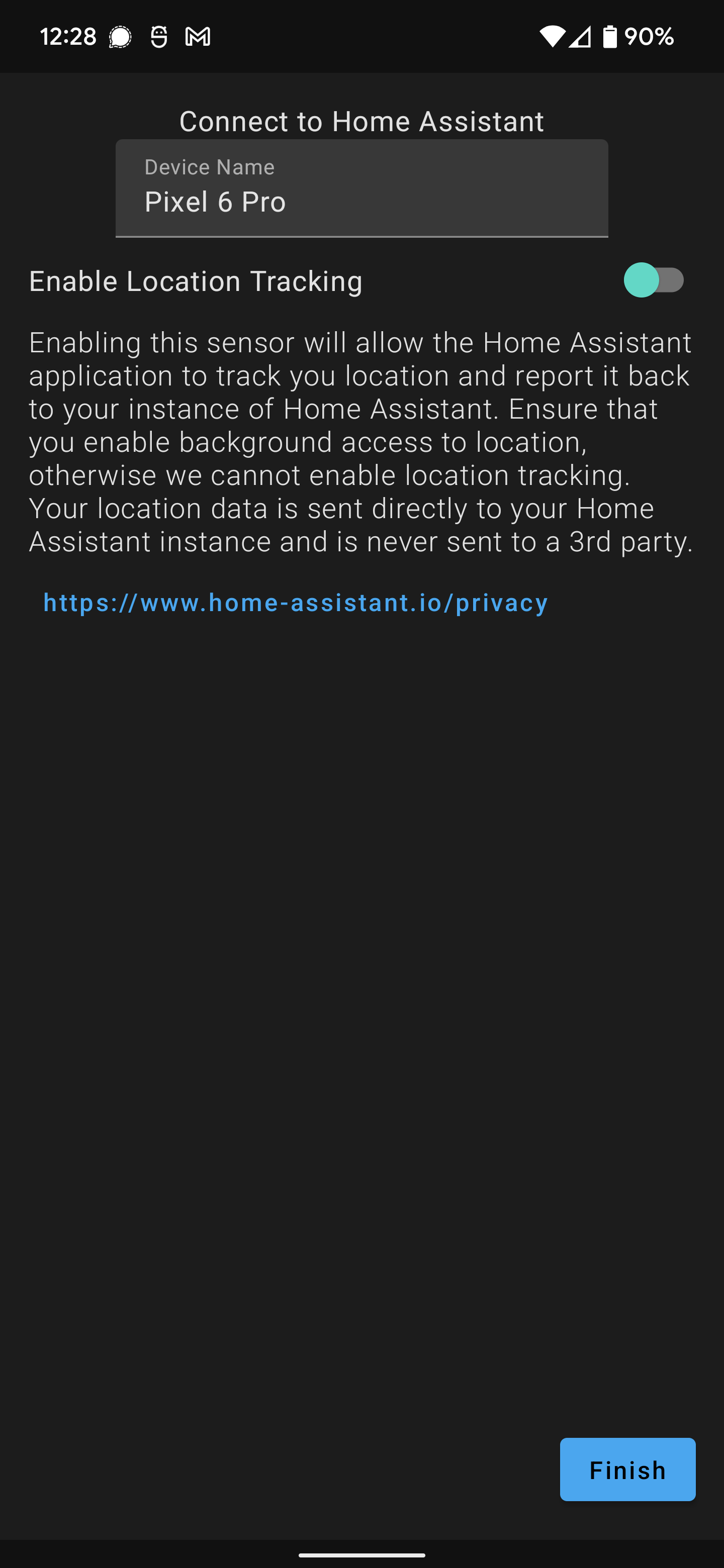
Settings
All settings found in Configuration > Companion App
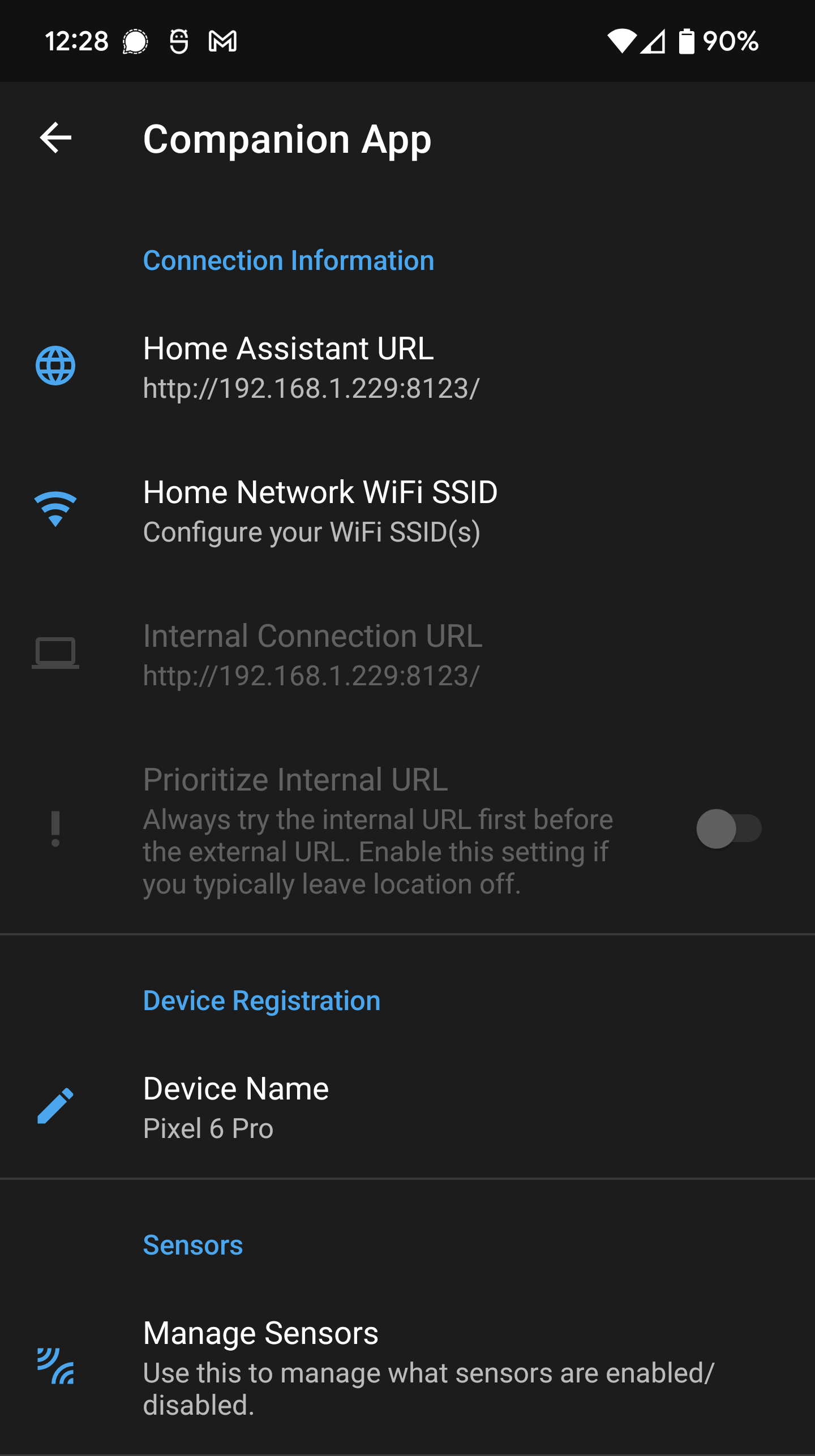
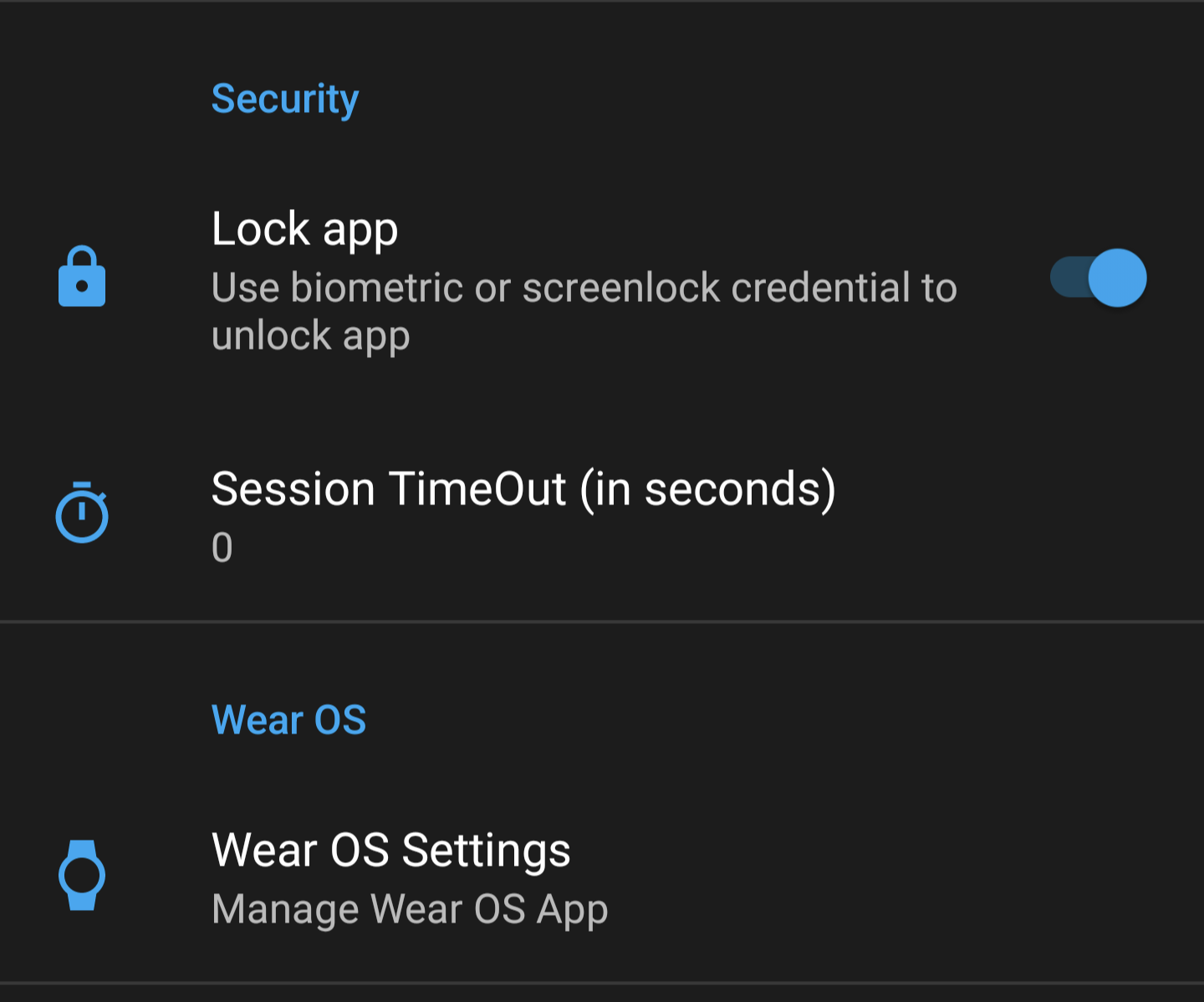
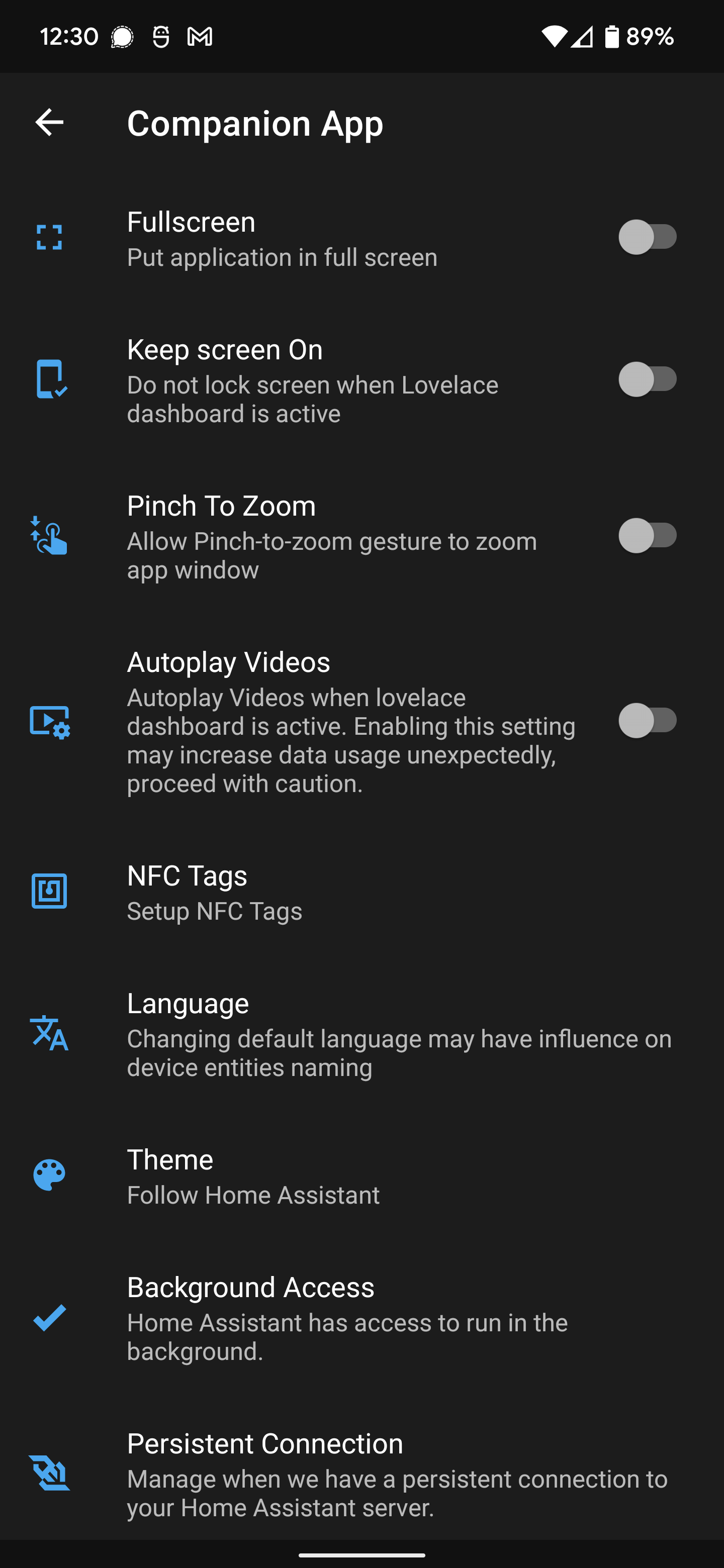
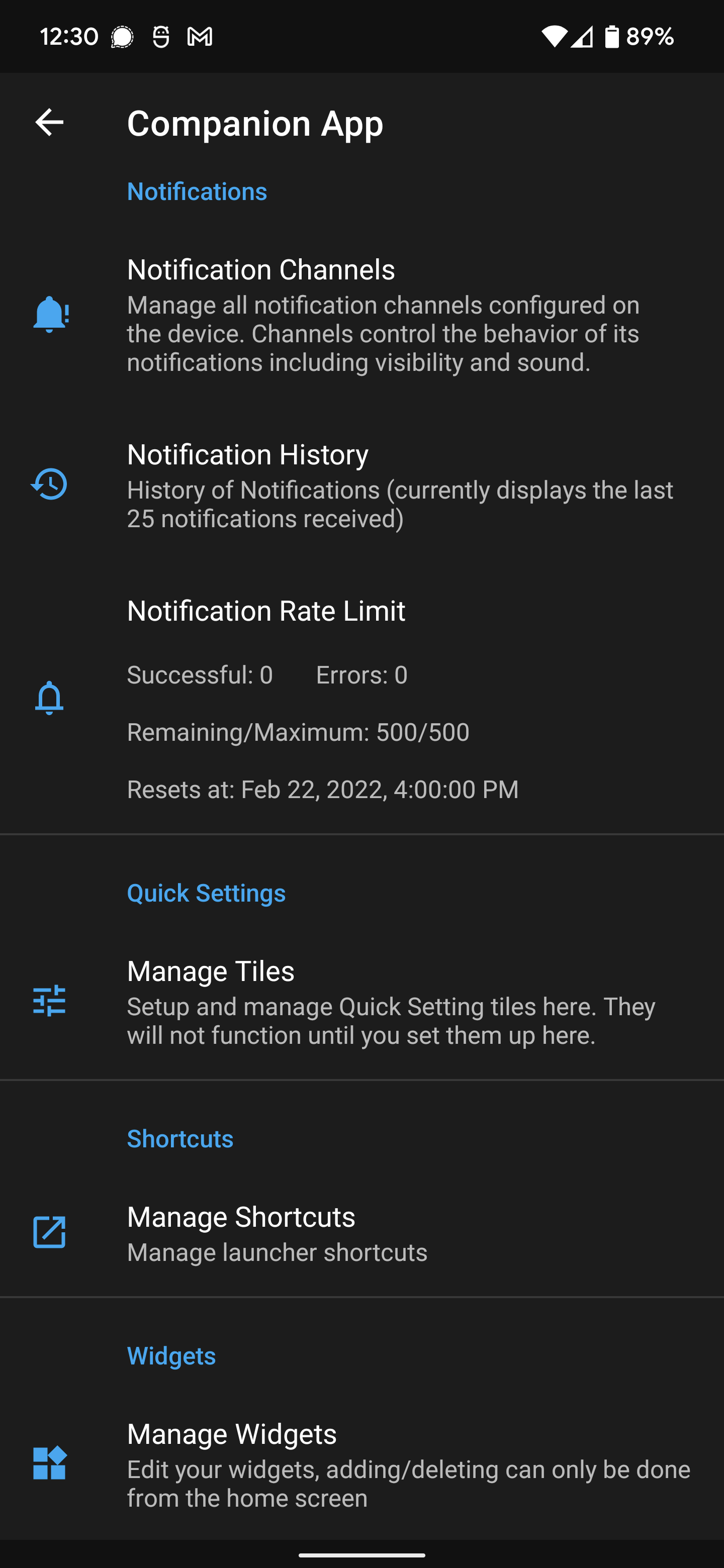
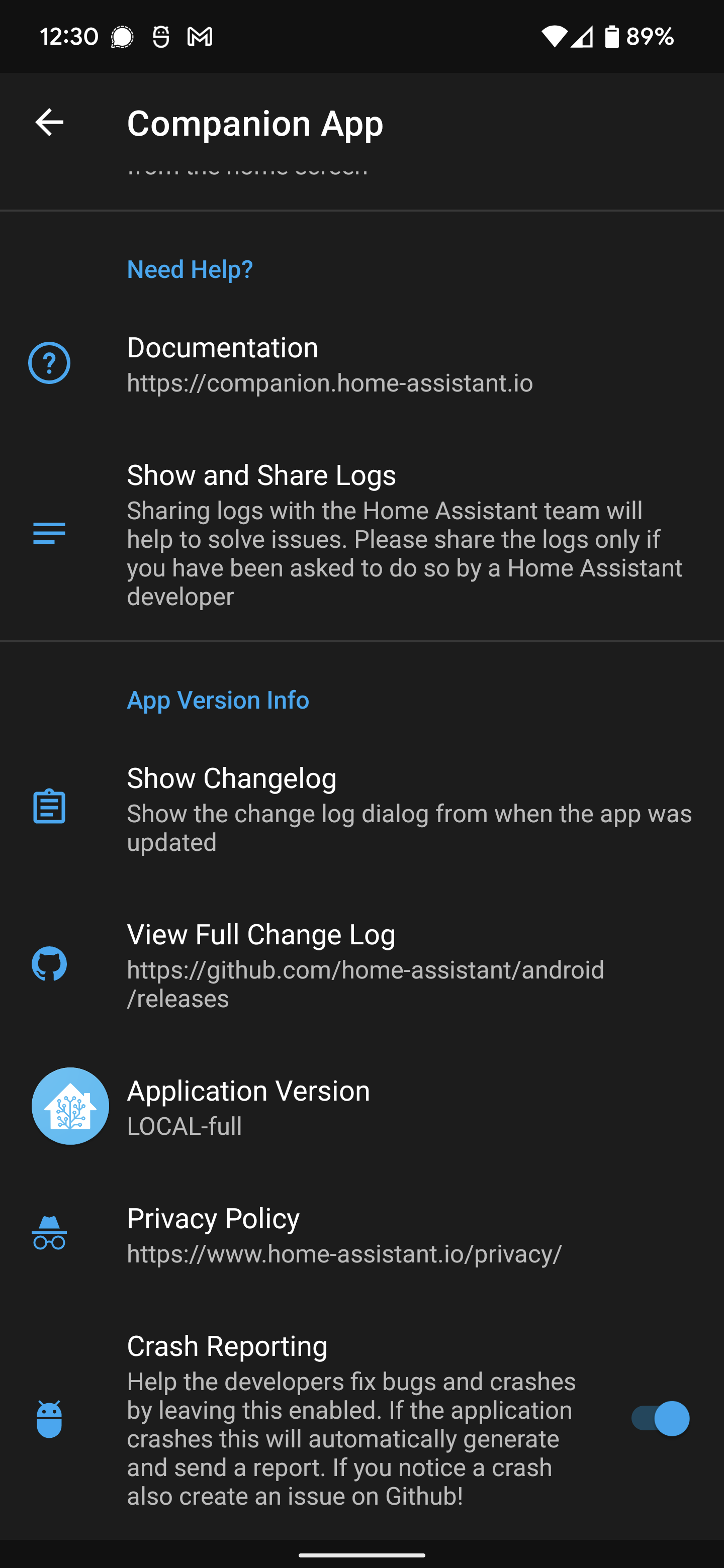
Manage Sensors
List of all sensors, you can use the filter at the top show only enabled sensors and also to search
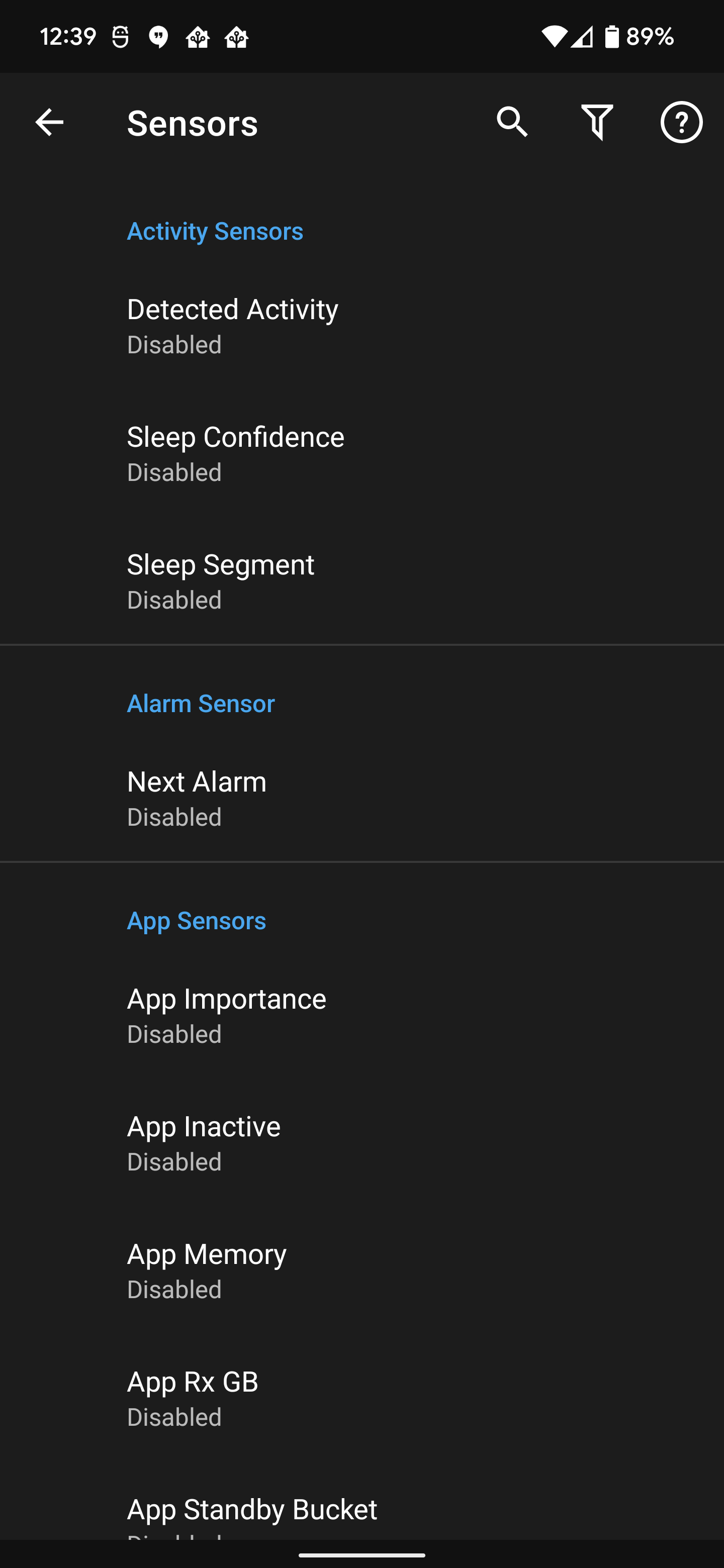
Sensor Details
All details of a sensor including state and attributes. You can also configure sensor settings from this page.
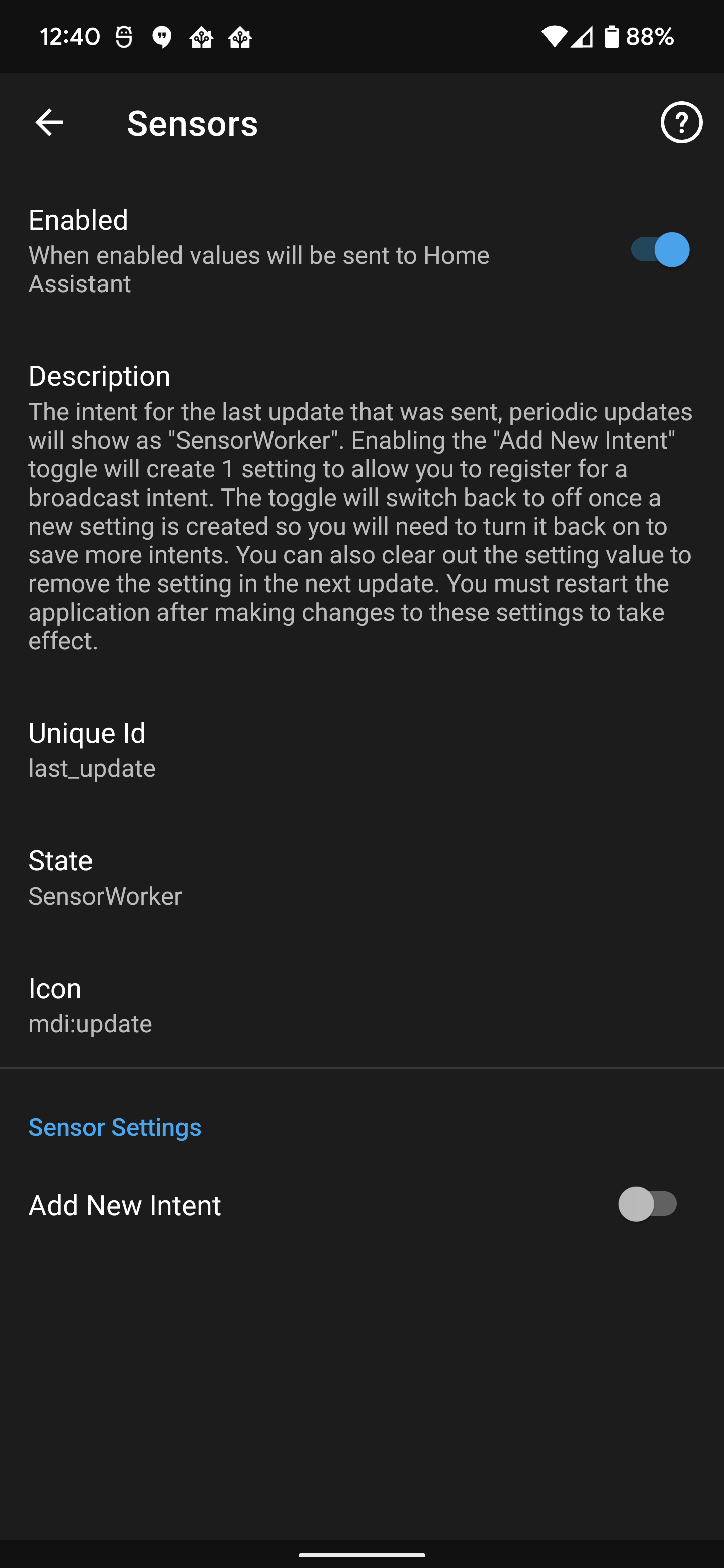
NFC
Create and read NFC tags
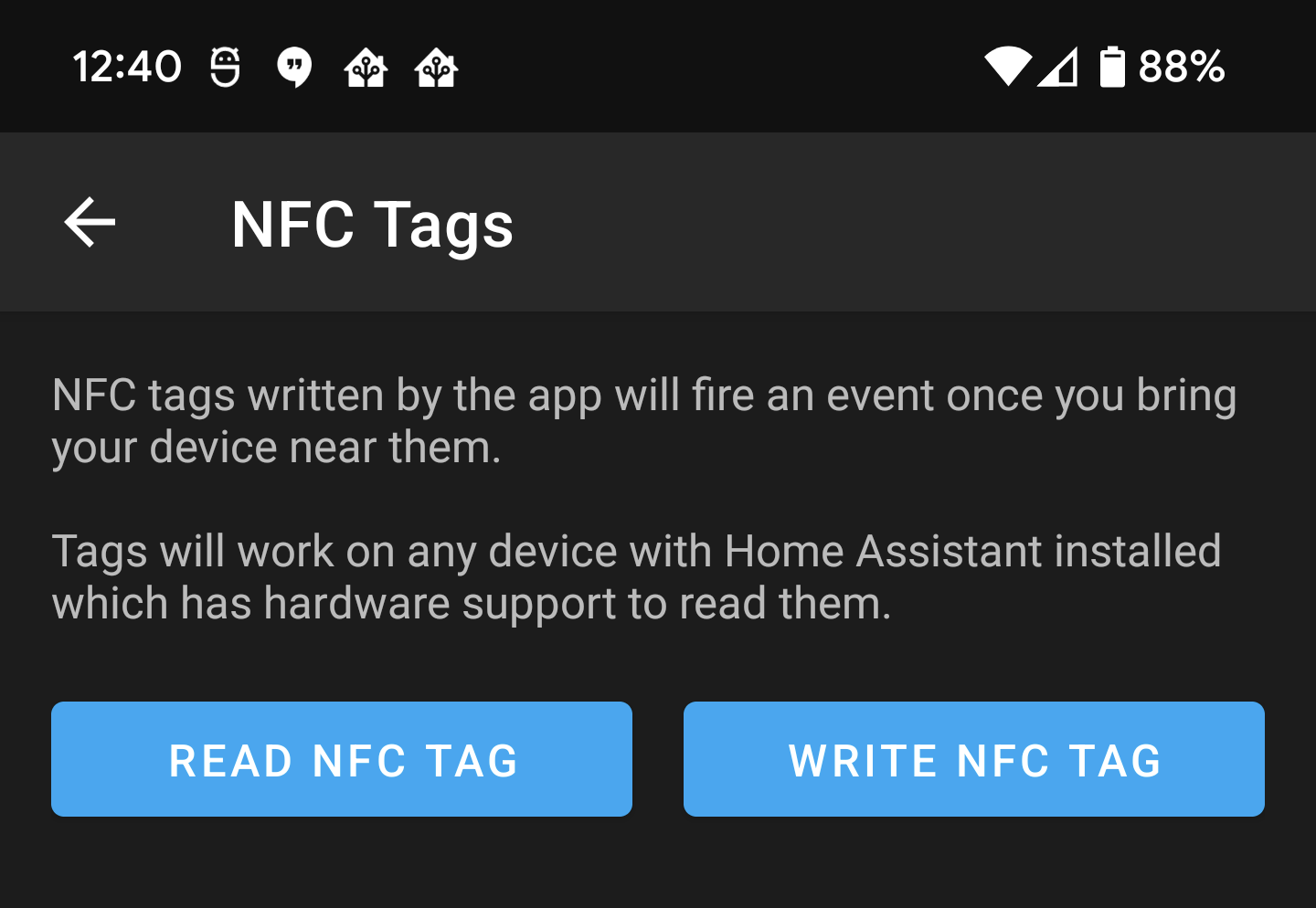
Persistent Connection Settings
Manage the persistent connection to retrieve local push notifications
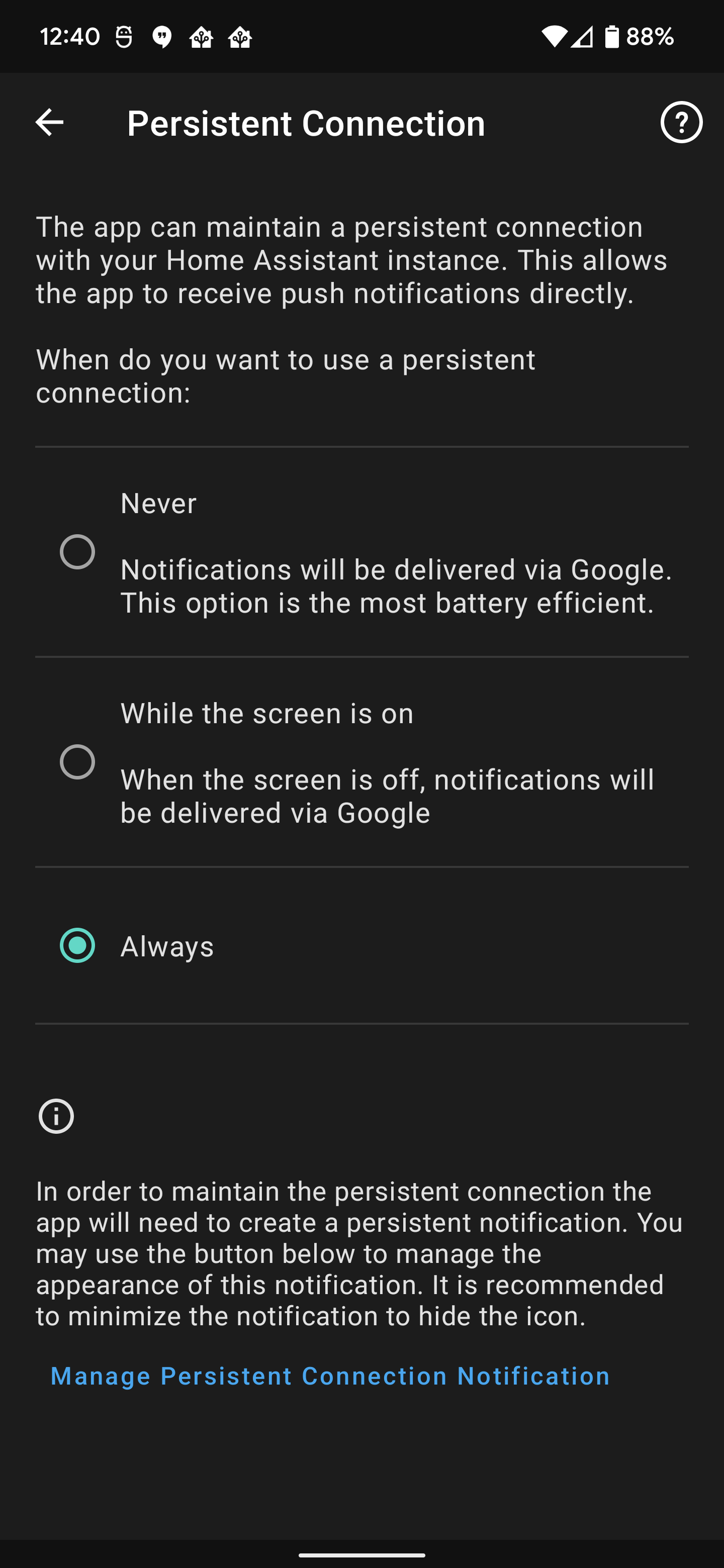
Notification History
Last 25 notifications, you can use the filter at the top to show the last 100 and also to search against all notifications.
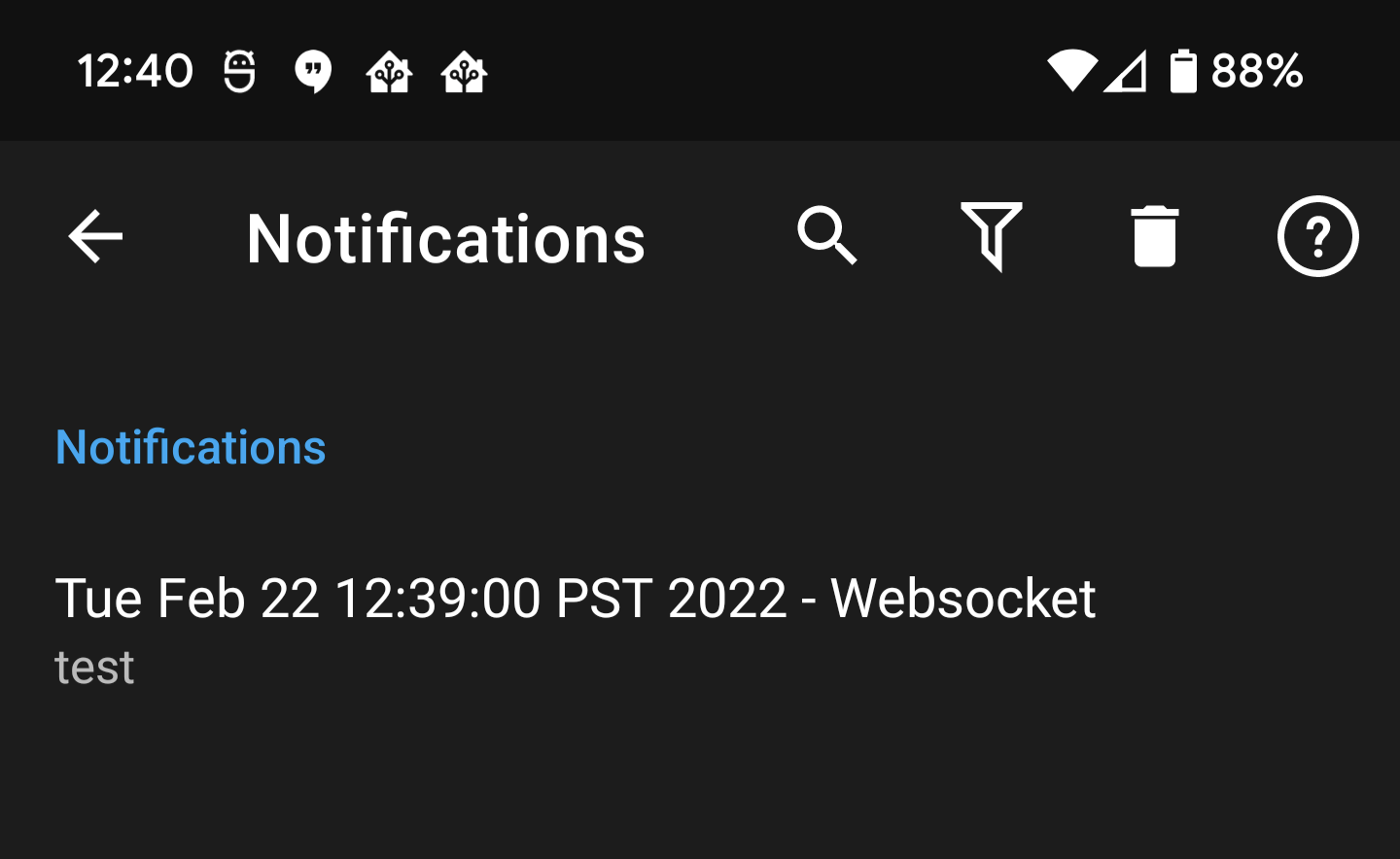
Notification Details
The full details of the notification
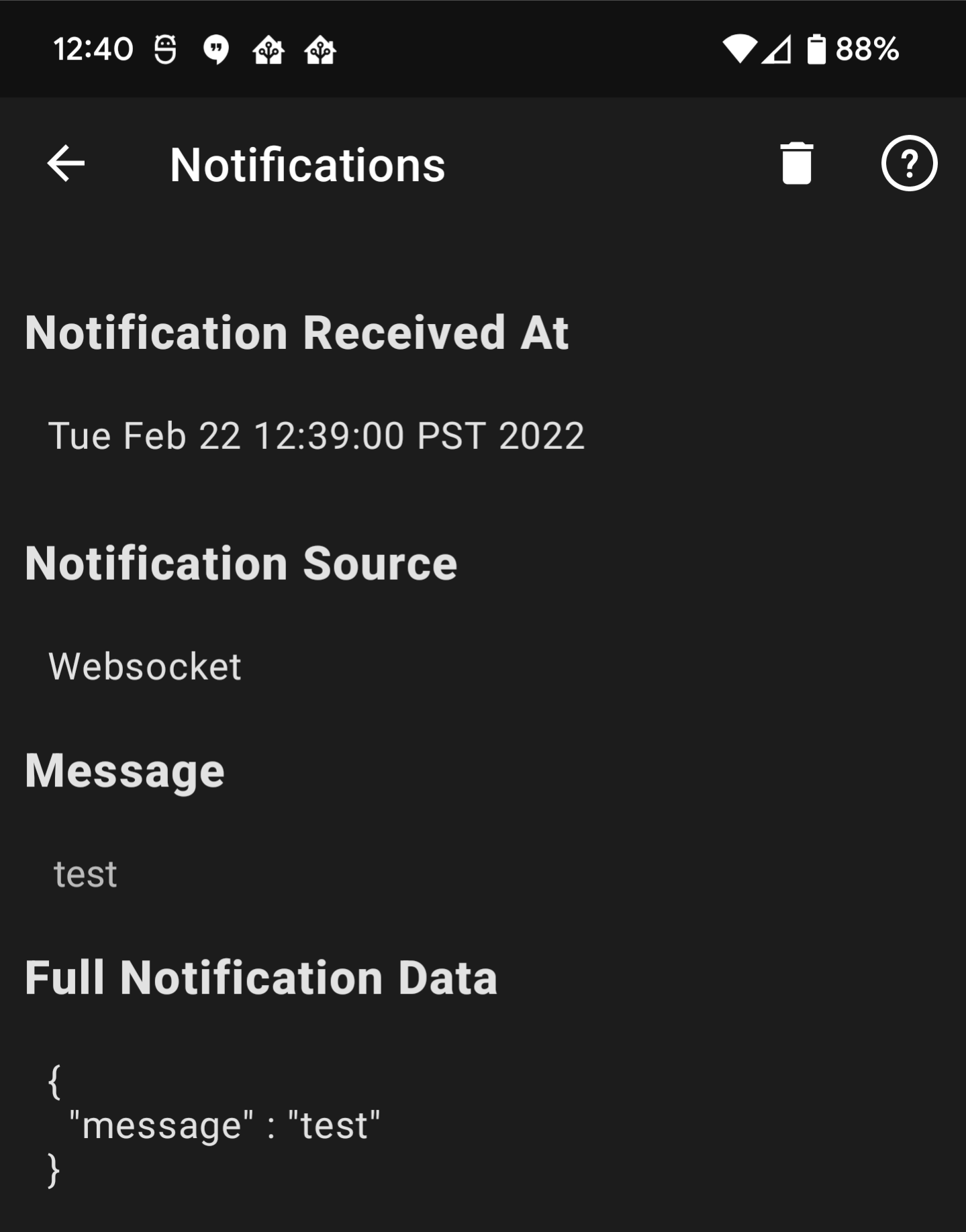
Manage Quick Setting Tiles
Setup and edit quick setting tiles, they will need to be configured in the app first before they are functional
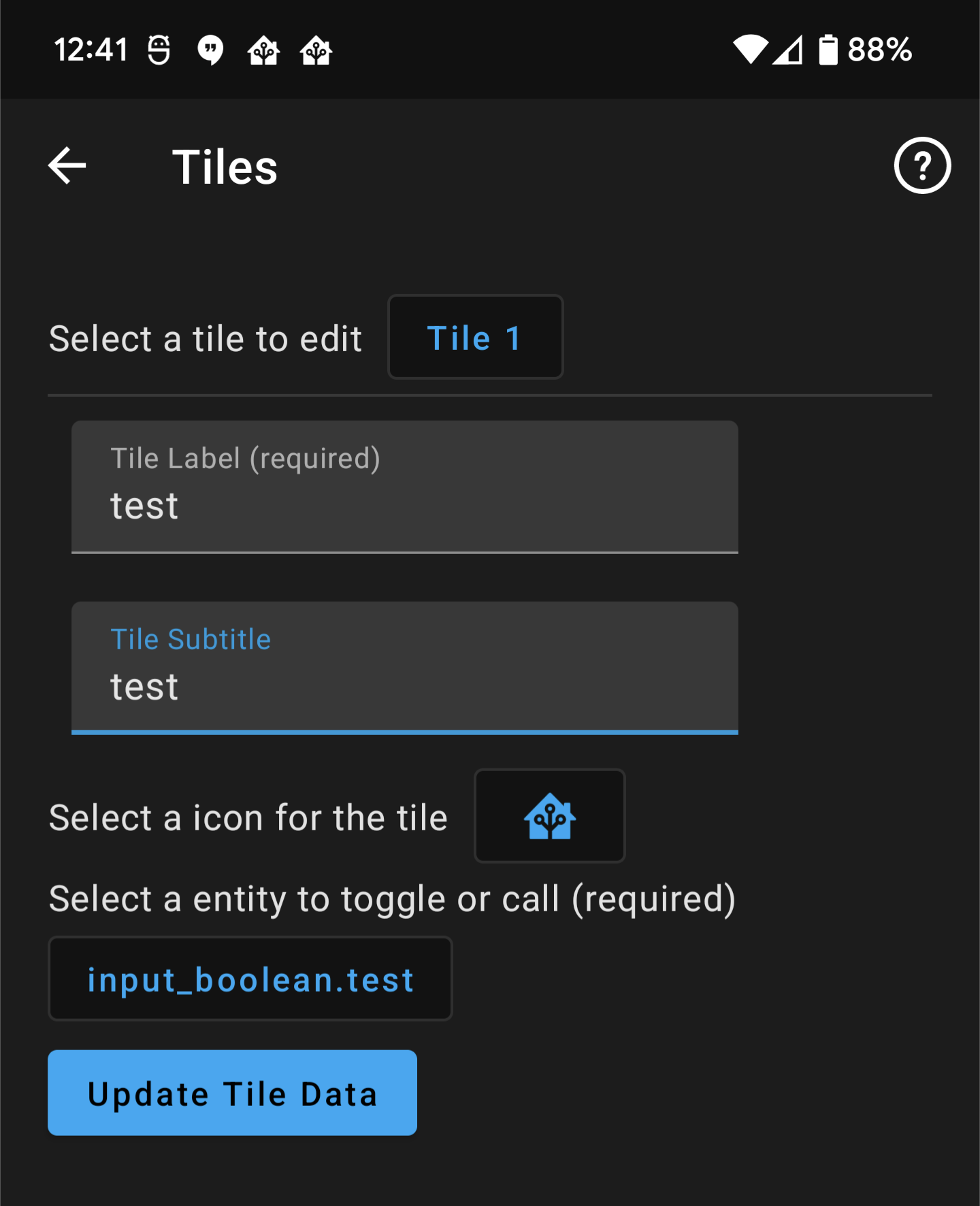
Manage Launcher Shortcuts
Setup and edit launcher shortcuts to quickly navigate to any place in the frontend.
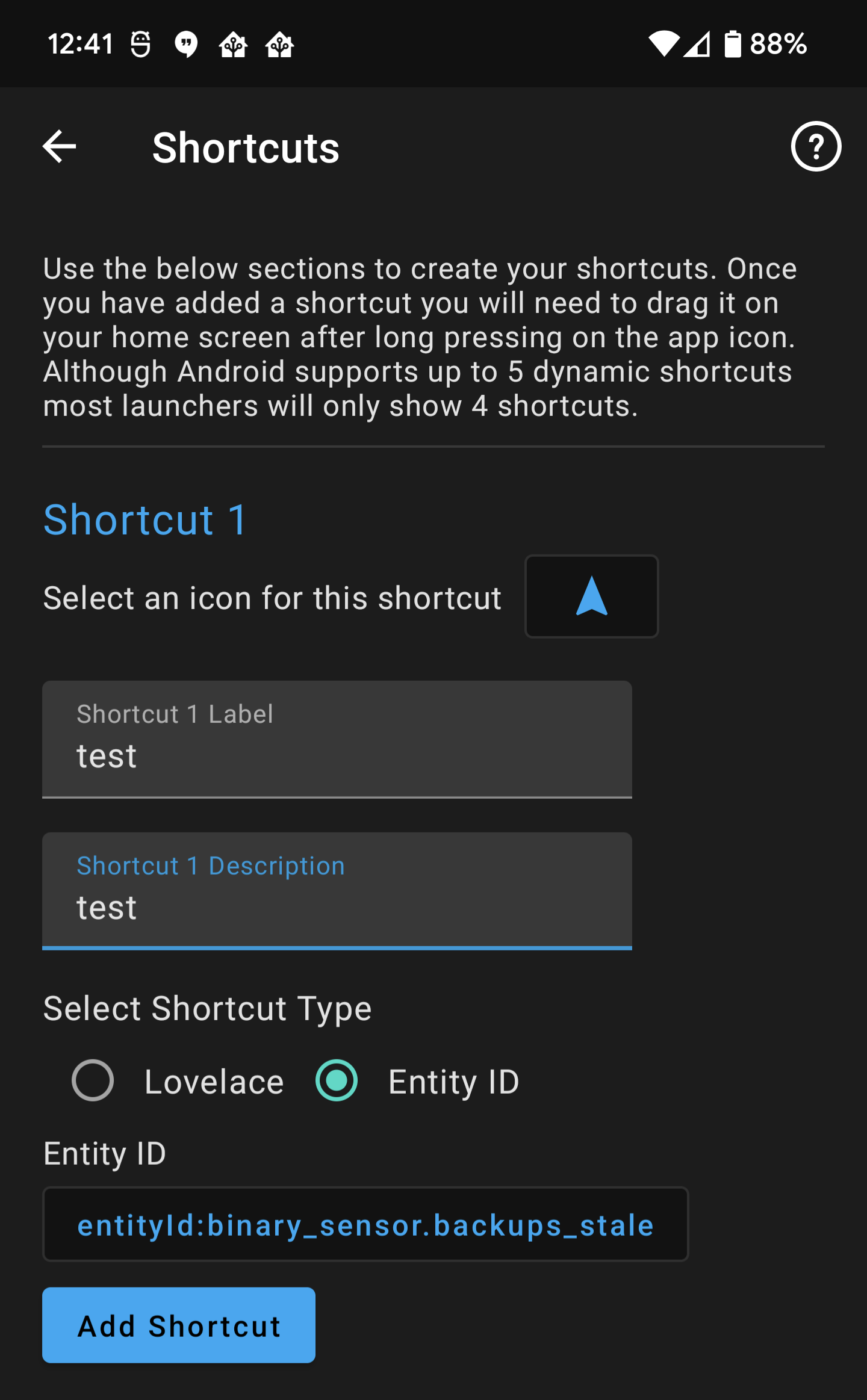
Manage Widgets
Create and edit widgets on your home screen
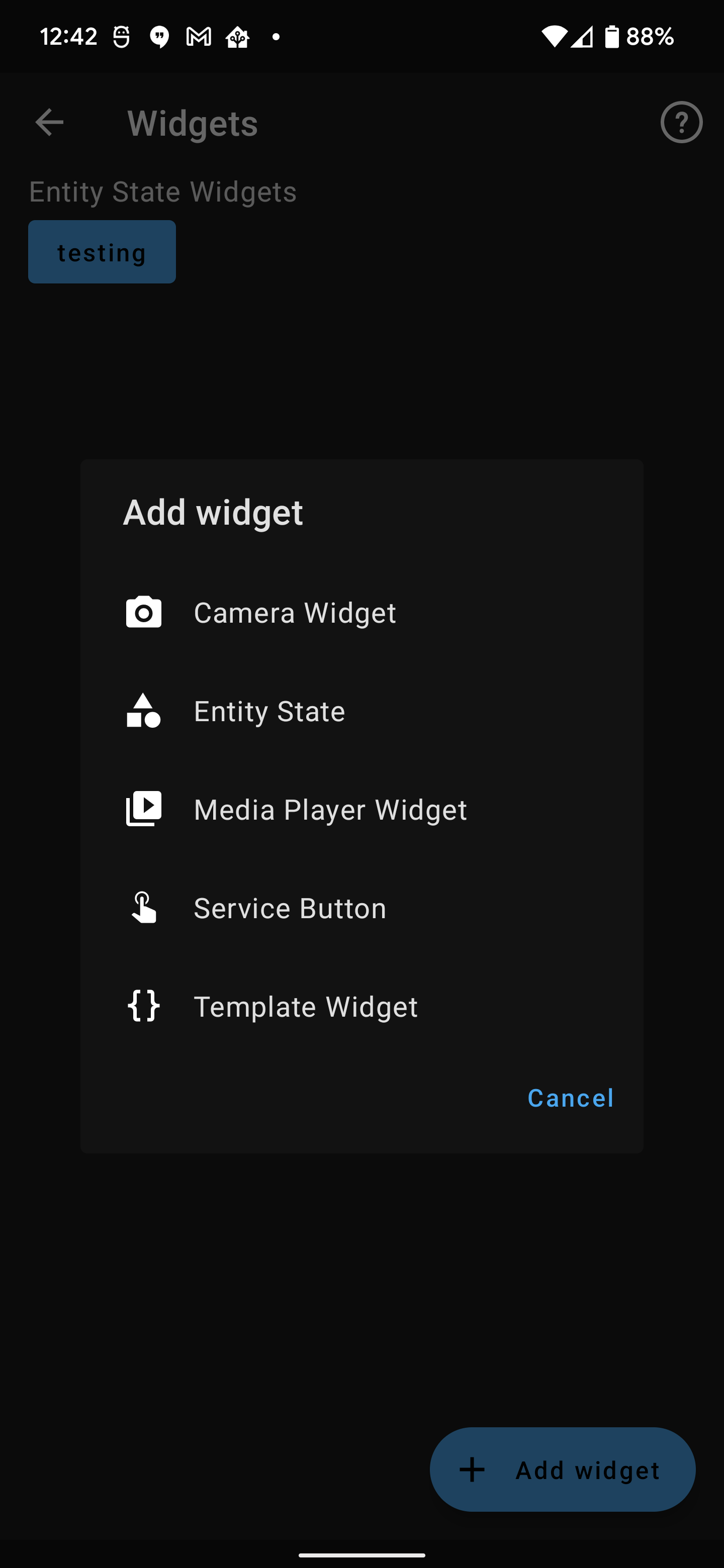
Logs
View and share the on device logs
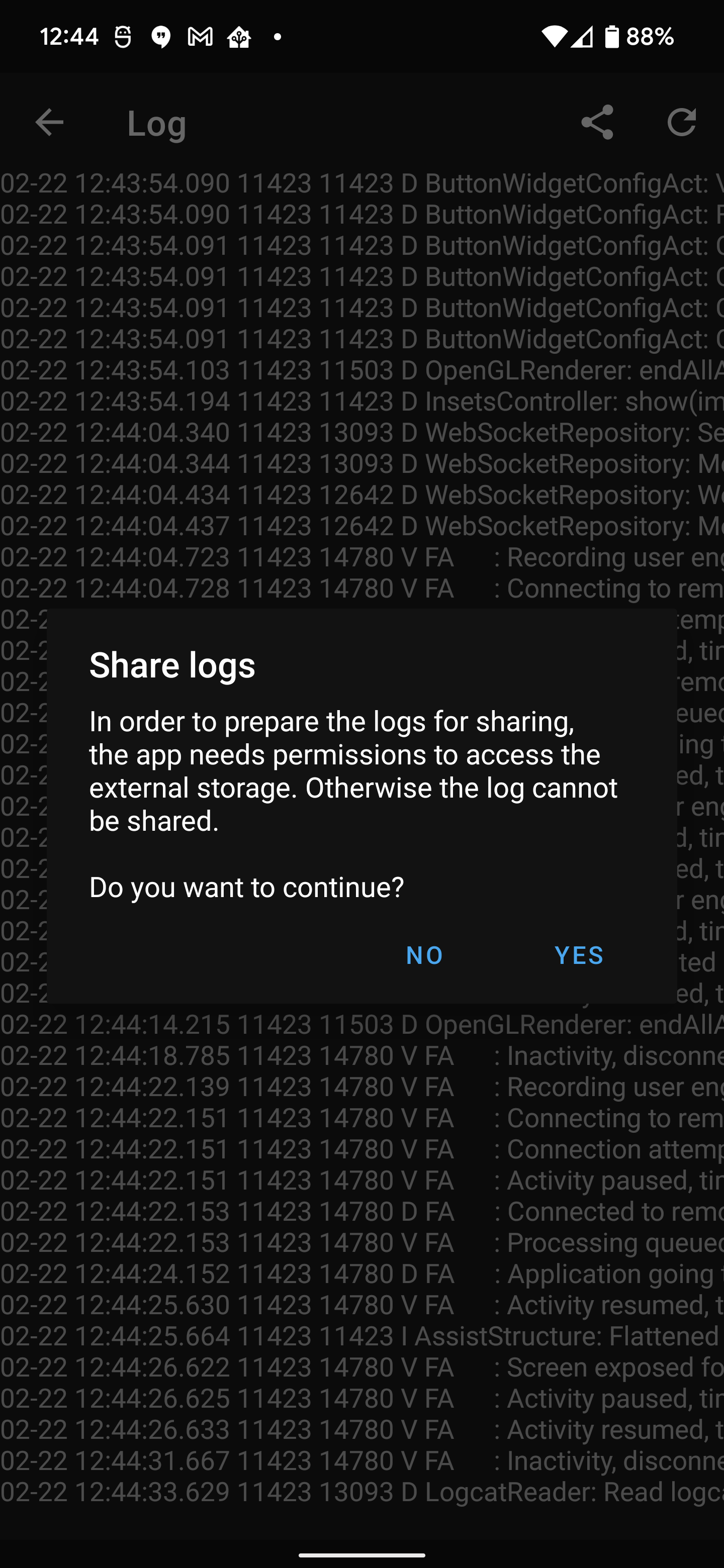
Widgets
Configuration pages for widgets
Entity State Widget
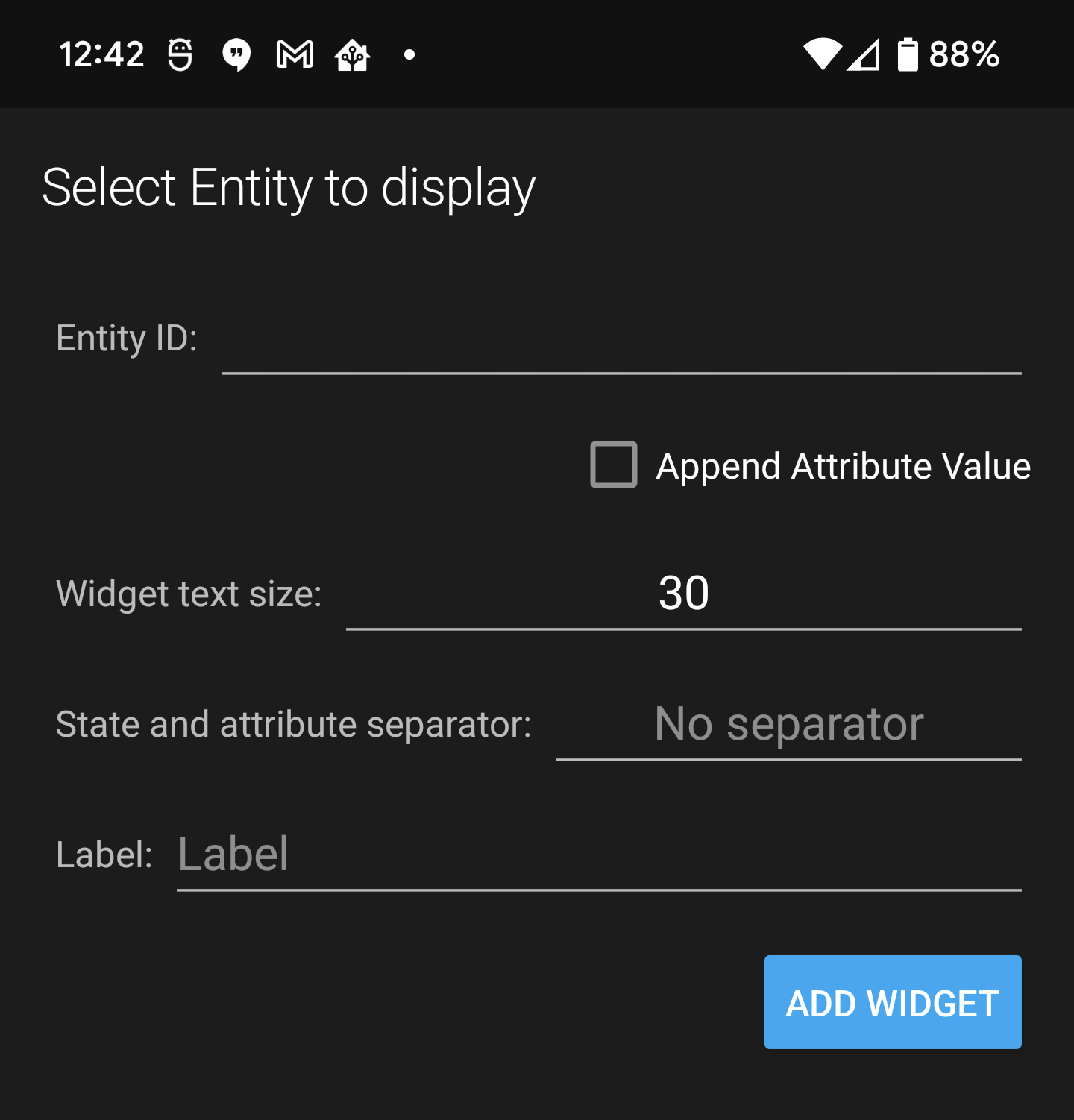
Service Call Widget
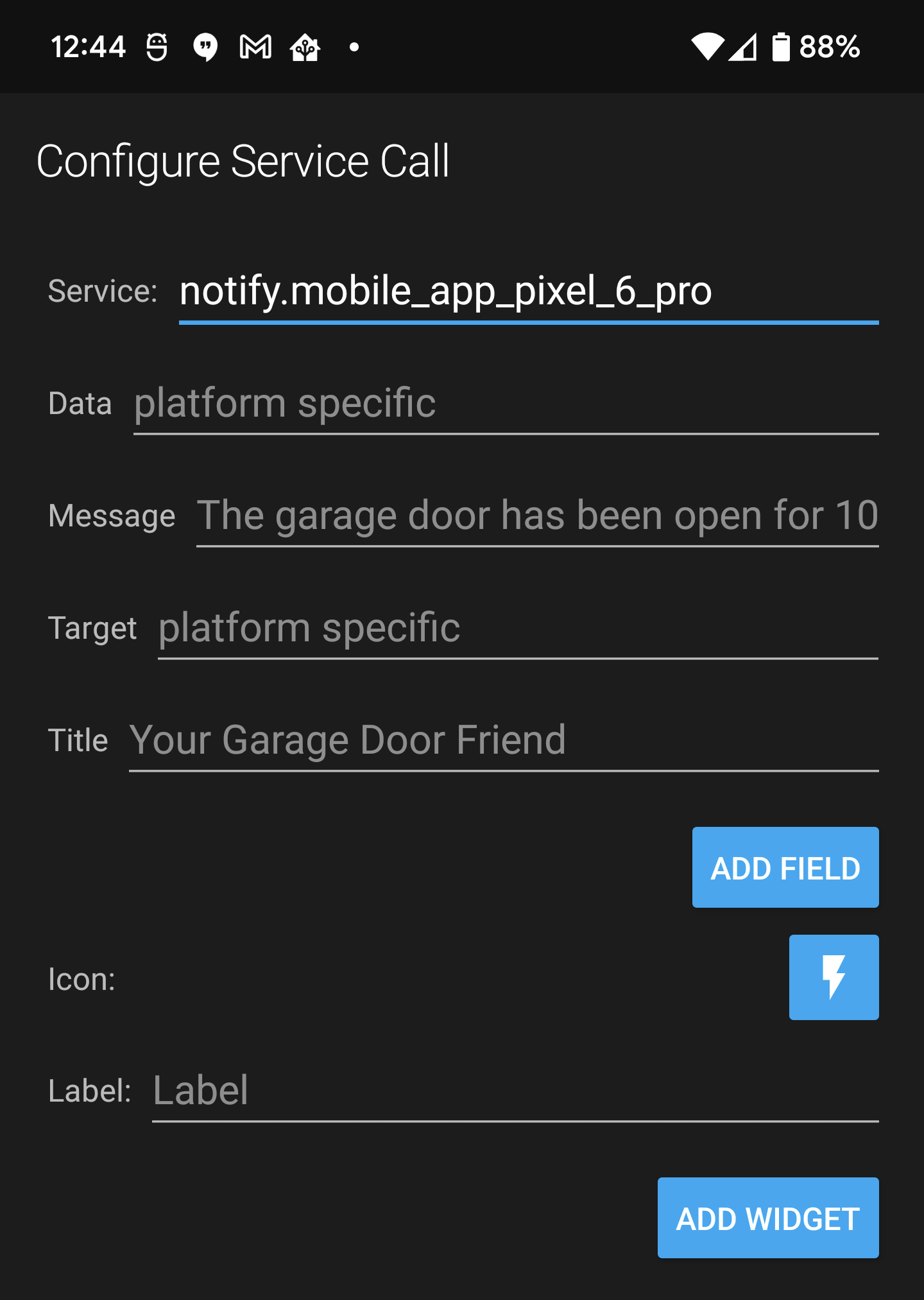
Media Player Widget
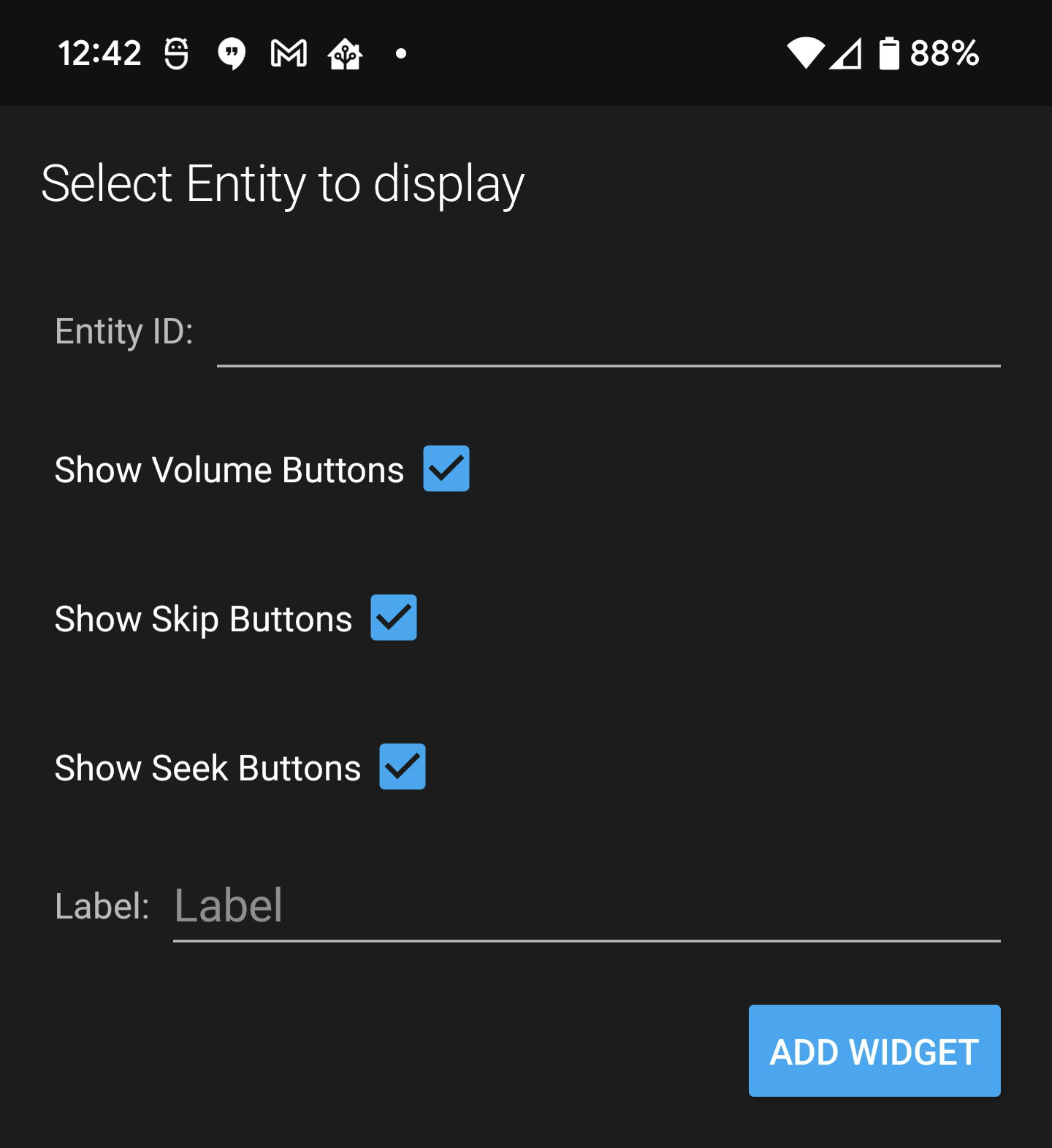
Template Widget
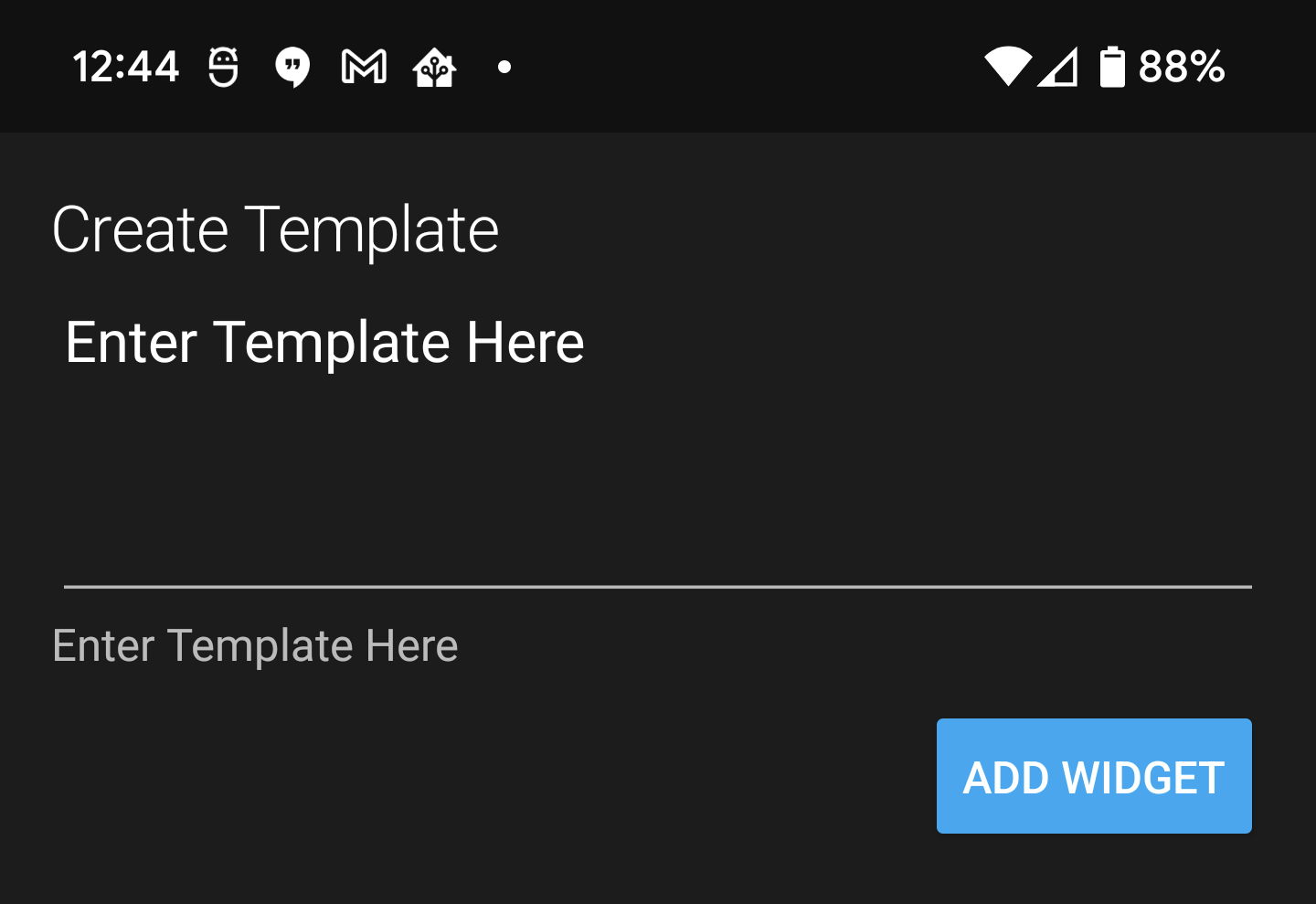
Widgets Home screen
How all the widgets look on the home screen